
Import Data into Excel
1. Prerequisite
To get started, you must have one of the following versions of Microsoft Excel installed:
Excel 2010
Excel 2013
Excel 2016
Office 365 subscription
If you are using Excel 2010 or Excel 2013, install Microsoft Power Query for Excel. Microsoft Power Query for Excel is an add-in that provides a seamless experience for data discovery and data transformation.
In Excel 2016, the Power Query technology is integrated into the Data ribbon under the Get & Transform section.
Please note that user interfaces may differ between versions of Excel. This tutorial is based on Excel 2016.
2. Gather API Details
If you haven't already, please visit our Get Started page for instructions on accessing:
Your subscription key.
The request URL for the API to which you wish to connect, with "csv" selected as the "format" parameter.
3. Import Data into Excel
Here are the steps to import the data into Excel. In this example, we'll use the Region Oil Storage API.
Open Excel and access the Data ribbon. Select New Query > From Other Source > From Web.
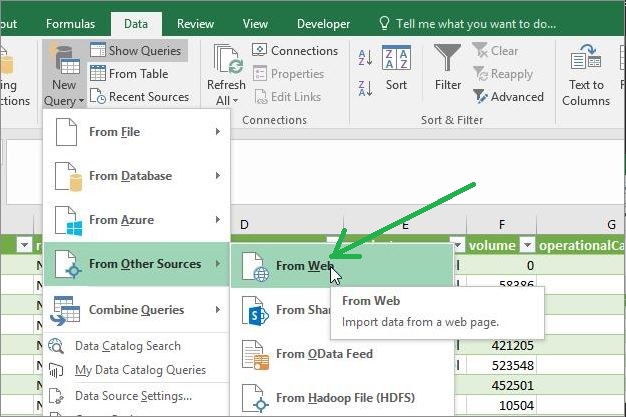
As shown below, choose the Advanced option (1).
Paste the URL copied from the "Try It" page of your chosen API, with "csv" selected as the "format" parameter, into the first URL part (2).
Enter the header name: Gen-Api-Key (3).
Paste your subscription key in the parameter field (4).
Click OK (5).
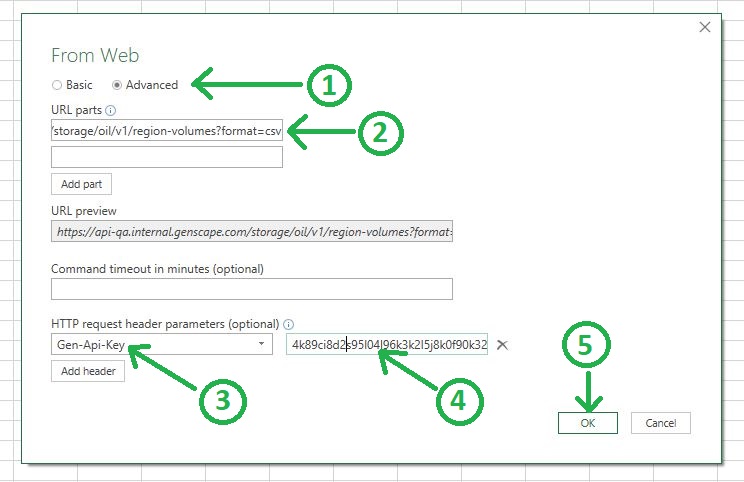
A preview of the data will open in a dialogue window.
Click Load.
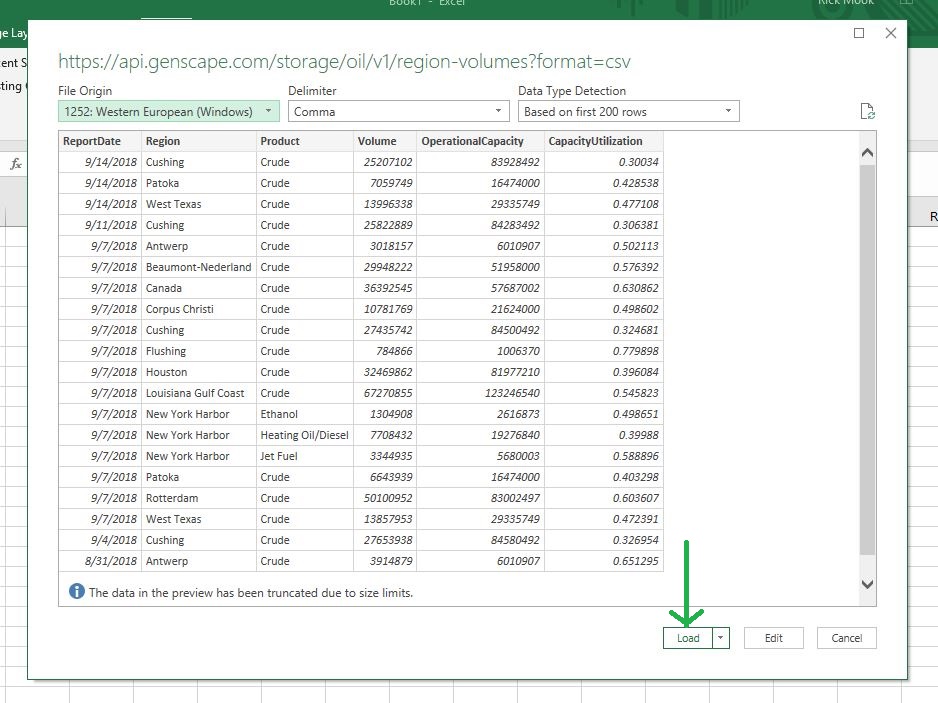
After a brief pause, you should see data from the API in your Excel workbook.